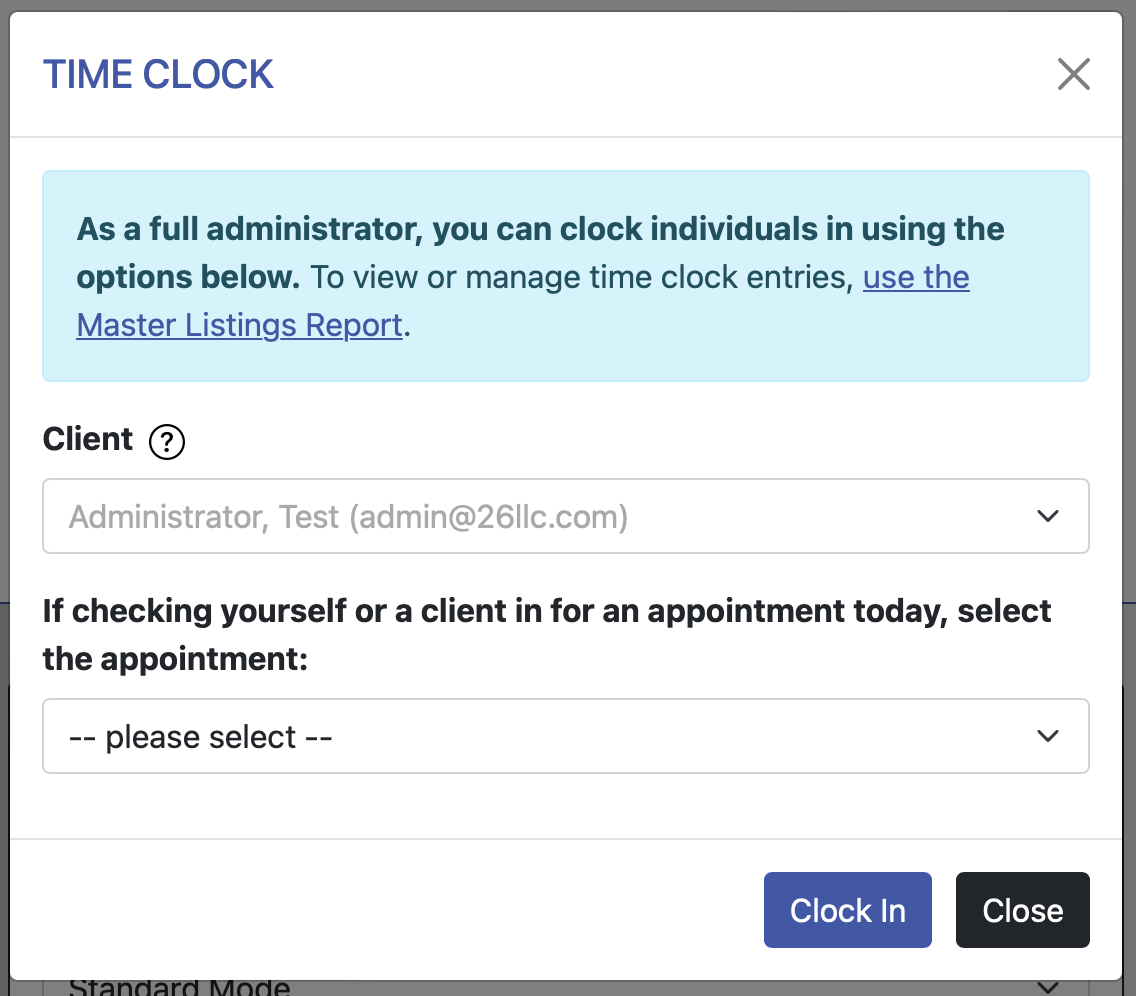 WCONLINE includes a time clock that can be used for a variety of purposes. Most centers use the time clock as a traditional time clock (in the sense of having staff and/or students clock in and out on their arrival to and departure from the center). Other centers use the time clock as a waiting room, allowing staff to be notified when a student has arrived and is waiting for their appointment. Still other centers have customized the time clock to be used as a check-in and check-out system for center materials--such as for computer access or book use.
WCONLINE includes a time clock that can be used for a variety of purposes. Most centers use the time clock as a traditional time clock (in the sense of having staff and/or students clock in and out on their arrival to and departure from the center). Other centers use the time clock as a waiting room, allowing staff to be notified when a student has arrived and is waiting for their appointment. Still other centers have customized the time clock to be used as a check-in and check-out system for center materials--such as for computer access or book use.
The time clock is configured via Module Setup: Time Clock. That control panel is available under the "System Configuration" section of the Welcome menu, and is typically available to full administrators only. Within that control panel, you can define the questions asked within the time clock, as well as how the time clock functions and is presented to staff and clients.
Keep in mind that there isn't a requirement to use the time clock. WCONLINE automatically tracks the start and end of an appointment (via the starting and ending time on the appointment form), as well as the actual length of the appointment (via the client report form). Consider using the time clock only if you would find it helpful to know the exact time a client or staff member arrives at the center or begins work on their appointment, or if you would like to take advantage of one of the tool's special modes. Since the time clock can be paired with a card reader, centers can also use the time clock to record when someone arrives and leaves the center by asking individuals to swipe their university ID cards.
Sections in this Chapter
SECTION 1: Time Clock Setup and Use