Once you open the System Statistics Report (which you'll find under the "System Utilities & Reports" section of the Welcome menu), scroll past the configuration options to find the Summary Statistics and Global Statistics sections. These statistics aren't direct reports of data stored on your forms; rather, these sections provide overall statistics related to the days and times most utilized, the busiest schedules and resources, and total numbers of appointments, registrations, client reports, and surveys entered on your system.
Summary Statistics
Directly below the configuration options, you'll find the summary statistics. These statistics provide the numbers of appointments, appointment types, client, client report forms, and surveys reported on in detail in the other section of the report. As with all control panels, be sure to hover over the question mark icons within the control panel in order to find suggestions and more information about each column.
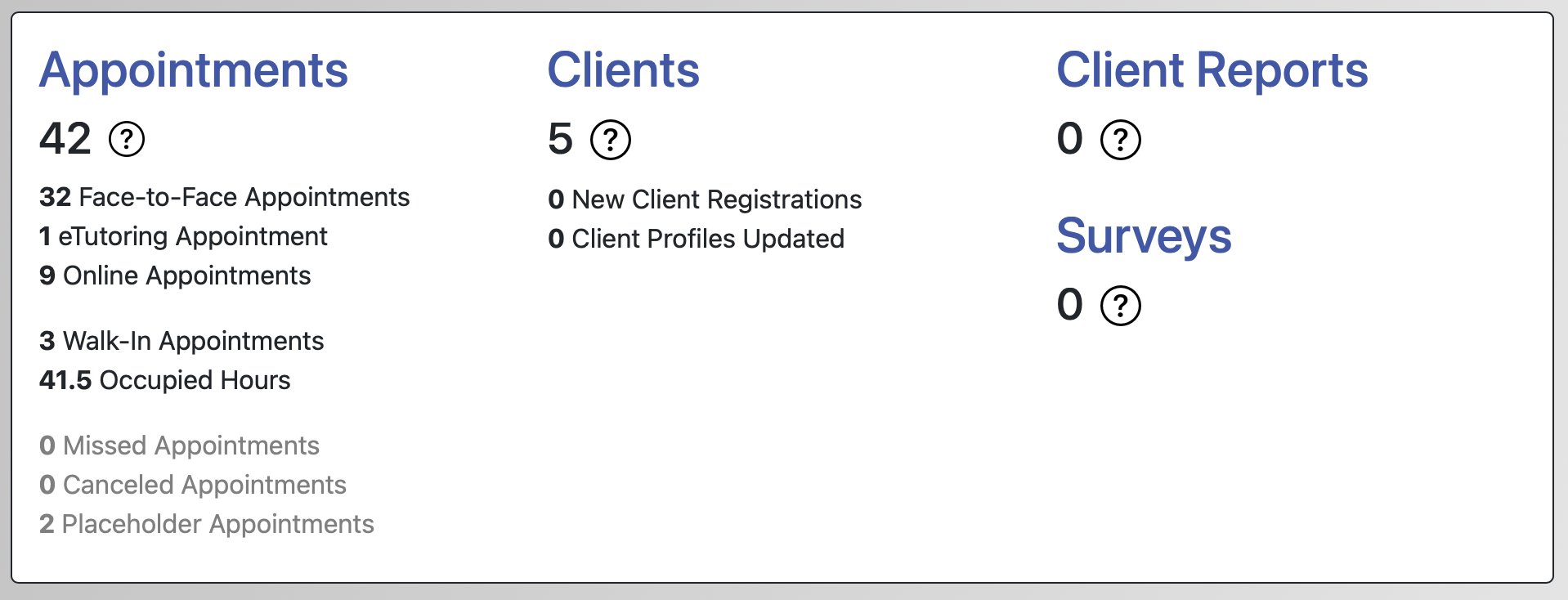
APPOINTMENTS: This section of Summary Statistics shows details on the number of appointments within the configuration options set at the top of the report. The larger number is the total number of appointment forms that were entered within the options (such as between the dates) selected.
Within the larger total number of appointments, WCONLINE further breaks out your various types of appointments:
- FACE-TO-FACE: These are appointments for that are not online or eTutoring.
- ETUTORING: These are appointments for which the "eTutoring" meeting option was selected when making the appointment. Typically, these are appointments where the client uploads a paper and receives a response at a later date.
- ONLINE: These are appointments for which the "online" meeting option was selected when making the appointment. Typically, these are appointments that were conducted through the Online Consultation Module.
- WALK-IN: These are appointments for which an administrator has checked the "walk/in" checkbox on the appointment form.
- SAME-DAY: These are appointments that were made on the same day, by either the client or an administrator for the client. This count excludes placeholders.
- OCCUPIED HOURS: Occupied hours is the amount of time filled with appointments within the selected configuration options. For a more detailed list of occupied time, use the System Utilization Report. Finally, for schedules that have SLOT SCHEDULING ONLY set to "Yes" in Schedule Management, note that each slot counts as sixty minutes of time for the purposes of calculating occupied hours within this report.
- MISSED APPOINTMENTS: These are appointments for which an administrator has checked the "missed" checkbox on the appointment form indicating that the appointment was a no-show.
- CANCELED APPOINTMENTS: These are appointments that have been canceled and are no longer available on the schedule.
- PLACEHOLDER APPOINTMENTS: These are appointments for which an administrator has checked the "placeholder" checkbox on the appointment form.
Missed, placeholder, and canceled appointments are not included in the total number of appointments in large type at the top, and they are not included in the appointment statistics displayed farther down in the report. Since appointment types may overlap, such as when an appointment is an online walk-in, appointments can be counted in multiple subtotals.
CLIENTS: This section of Summary Statistics shows details on registrations within your system. The larger number is the total number of unique clients who had appointments within the configuration options that you set (such as within the selected date range). For example, if a single client had four appointments, they would be counted once in the total number of clients and four times in the total number of appointments.
In addition to the total number of unique clients, WCONLINE also provides information on registrations and profile updates:
- NEW CLIENT REGISTRATIONS: This is the number of clients who created an account by filling out your registration form within the specified date range.
- CLIENT PROFILES UPDATED: This is the number of existing clients who updated their profile (by editing it via Profile & Communication Options in the Welcome menu) within the specified date range.
CLIENT REPORTS: This section of Summary Statistics shows the number of post-session client report forms entered by administrators within the configuration options that you set (such as within the selected date range). If administrators have entered off-schedule client report forms, those are counted in this larger number and displayed in a separate OFF-SCHEDULE REPORTS display immediately below.
SURVEYS: This section of Summary Statistics shows the number of post-session anonymous surveys entered by clients within the selected date range. Since surveys are anonymous, client, schedule, and registration form limits will not apply to survey counts or results. Surveys can be limited by staff or resource, however, if you have the RECORD THE STAFF OR RESOURCE option set to "Yes" in Module Setup: Surveys.
Global Statistics
Directly below the Summary Statistics (and available by selecting "GLOBAL" in the "JUMP TO" links), you'll find Global Statistics. These statistics provide information on the number of appointments by schedule and by staff or resource, the frequency that clients make multiple appointments, and the busiest times across your schedule or schedules. Like all graph-based displays in this report, the first column shows the option being graphed, the second shows the number that are attributed to that option, the third shows a bar graph representing the percentage, and the fourth shows the percentage of the total that are attributed to that option
APPOINTMENTS BY SCHEDULE & RESOURCE: This displays the number of appointments that have been scheduled on each schedule as a portion of the total number of appointments (as displayed in Summary Statistics above). If your report only shows data for a single schedule, then only that schedule will be listed here. Below each schedule is a display of the appointments that have been scheduled with each staff and resource as a portion of the total number of appointments (as displayed in Summary Statistics above).
VISITS PER CLIENT: This displays the frequency that clients make multiple appointments as a portion of the total number of unique clients (as displayed in Summary Statistics above). For example, if sixteen clients only made one appointment, but three clients made four appointments each within the date range and other specified configuration options, this area would show rows and graphs for "Visited 1 time: 16" and "Visited 4 Times: 3" within the larger total of 19 unique clients.
APPOINTMENTS BY WEEKDAY: This displays the number of appointments that have been scheduled on each day of the week (Monday, Tuesday, Wednesday, Thursday, Friday, Saturday, and Sunday) as a portion of the total number of appointments (as displayed in Summary Statistics above).
APPOINTMENTS BY MONTH: This displays the number of appointments that have been scheduled during each month (January through December) as a portion of the total number of appointments (as displayed in Summary Statistics above).
APPOINTMENTS BY YEAR: This displays the number of appointments that have been scheduled during each year covered by the report as a portion of the total number of appointments (as displayed in Summary Statistics above).
APPOINTMENTS BY STARTING TIME: This displays the number of appointments that have been scheduled by the appointment's starting time (as listed on the appointment form) as a portion of the total number of appointments (as displayed in Summary Statistics above).
APPOINTMENTS BY SCHEDULED LENGTH: This displays the number of appointments that have been scheduled by the appointment's length (as calculated by subtracting the ending time from the starting time as listed on the appointment form) as a portion of the total number of appointments (as displayed in Summary Statistics above).
Sections in this Chapter
SECTION 1: Configuration Options
SECTION 2: Summary, Global, and Time & Date Statistics
SECTION 3: Registration, Appointment, Client Report, and Survey Statistics