In Form Setup: System Forms, this manual provides extensive information about adding new questions to the registration, appointment, client report, and survey forms. This information is valid regardless of whether you are setting up your questions for the first time or if you're adding new questions to a given form; however, if you want to change one of your existing questions--from changing the order which the question appears on the form to adding a new option to the drop-down choices for an existing question--then be sure to review this chapter for important suggestions and considerations.
Changing the Order of Form Questions
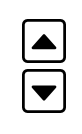 In order to change the order that questions appear on your form, use the ORDER ON FORM ARROW ICONS that appear next to the question in one of the Form Setup or in the Module Setup: Surveys control panels. To move a question up on the form, select the "up" arrow. To move a question down, select the "down" arrow.
In order to change the order that questions appear on your form, use the ORDER ON FORM ARROW ICONS that appear next to the question in one of the Form Setup or in the Module Setup: Surveys control panels. To move a question up on the form, select the "up" arrow. To move a question down, select the "down" arrow.
DO NOT change the order of your form questions by copying one form question to another slot. The reason is simple. Your data--existing answers to a given question--are tied to the question location in our database--not to whatever you enter in the QUESTION field. This means that, if you copy and paste the question text between fields, previous answers to the question will now be found under another question label. Using the ORDER ON FORM ARROW ICONS keeps the question and existing answers together while allowing you to change the question order. You can, though, revise the text of the question itself at any time without any implications on your stored data.
Changing the Type of Response for a Question
You are able to define how a question is answered by entering specialized text in the POSSIBLE ANSWERS field. For example, if you leave that field blank, the question will be answered via a short fill-in response. If you enter "English,French,Spanish,Other" in that field, the question quill be answered by selecting either "English," "French," "Spanish," or "Other" from a drop-down menu. Similarly, if you enter "CHECKBOX,SCI 1,CHM 2," the question will be answered by selecting one or more checkboxes that are labeled "SCI 1" and "CHM 2." The way that a question is answered determines how that data is stored in your WCONLINE database:
- Answers to FILL-IN, DROP-DOWN, and LARGE TEXT AREA questions are stored as the entered or selected text in your database. For example, if someone types "Nursing 145a" in a field or selects that option in a drop-down, then the database records "Nursing 145a."
- Answers to CHECKBOX questions are stored as the number of the selected response or responses. For example, assume that someone selects "Magazine Ad" and "Word of Mouth" from a list of checkboxes that reads: "Friend," "Magazine Ad," "Word of Mouth," and "Classroom Visit," then the database records "1,2" (since "Friend" is choice "0" in a checkbox list).
- Answers to LIKERT questions are stored in the database based on the point value associated with the selected response. For example, if someone selects "Strongly Agree," then WCONLINE stores a "5" in the database.
This doesn't mean that you can't make form changes, but this does mean that you have to be careful when doing so.
- If you want to add or remove an option from a drop-down list, you can do so at any time. Simply remove the option or add the option to the existing list of POSSIBLE ANSWERS for that question.
- If you want to modify an existing option from a drop-down list, you can do so at any time, but know that the way the option is listed previously is how it will show up in your data for already-entered data.
- If you want to convert a question from and to a fill-in, large text area, and drop-down, you can do so at any time. However, know that the way the data was entered previously is how it will show up in your data for already-entered data. (For example, if someone entered "English" in a fill-in and if you change that question to a drop-down without "English" being an option, the reports and exports will still show the previously entered value of "English."
- If you want to add options to an existing list of checkbox options, you can do so at any time; however, you should add those options at the end of the existing list so that the position of existing answers does not change.
- If you want to change the order of, or the options associated with a checkbox response, we recommend simply adding a new question and possible answers to a new question field and then removing the old question (by removing whatever is written in the QUESTION field).
- If you want to make a question into a Likert question (or if you want to make a Likert question into something else), we recommend simply adding a new question and possible answers to a new question field and then removing the old question (by removing whatever is written in the QUESTION field).
Removing an Existing Question
In order to remove a question from an existing form, simply remove all text from the QUESTION field and save your changes. Once you do so, the question will no longer appear on the associated form.
Sections in this Chapter
SECTION 1: Form Setup: Appointment Form
SECTION 2: Form Setup: Client Report Form
SECTION 3: Form Setup: Registration Form