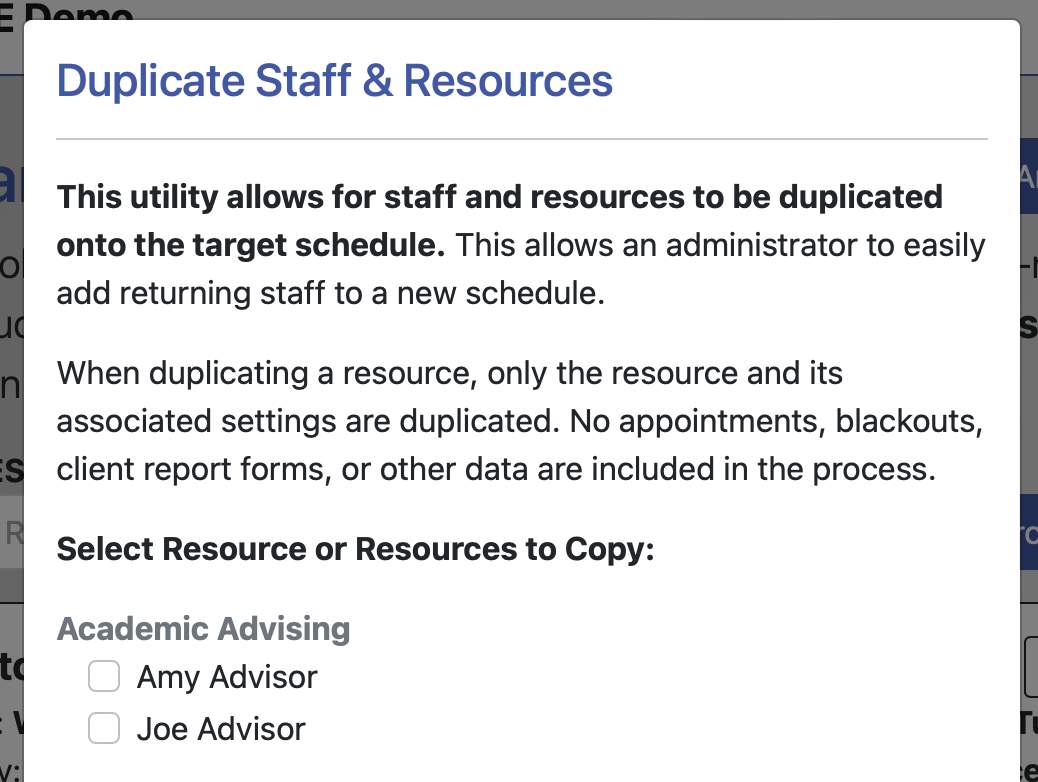 In Staff and Resource Management (which you'll find under the "Schedule & Staff Management" section of the Welcome menu), you can create and manage staff and resources (or the people and things available for scheduling) and manage administrative access to WCONLINE. The "Duplicate Staff or Resources" tool, which is available via the "Area Tools" menu near the top of the page, lets you duplicate returning staff and resources from an older schedule to a new schedule.
In Staff and Resource Management (which you'll find under the "Schedule & Staff Management" section of the Welcome menu), you can create and manage staff and resources (or the people and things available for scheduling) and manage administrative access to WCONLINE. The "Duplicate Staff or Resources" tool, which is available via the "Area Tools" menu near the top of the page, lets you duplicate returning staff and resources from an older schedule to a new schedule.
This tool is primarily used when creating a new schedule for a new scheduling period. After adding a new schedule in Schedule Management, you'll add new staff and duplicate returning staff (via this tool) onto that new schedule in Staff and Resource Management. Then, you'll add your staff and resource schedules using Starting Availability Management.
When duplicating a staff or resource, only the staff or resource and its associated settings are duplicated. No appointments, client report forms, or other data are included in the process. Finally, staff and resources can only be duplicated from and to schedules that have an AVAILABILITY of either "Available to Everyone" or "Available to Administrators Only" in Schedule Management. If you want to work with staff and resources that are attached to a schedule that has been hidden or archived, you'll first need to edit that schedule in Schedule Management to change its AVAILABILITY to something other than "Hidden / Archived."
Using Duplicate Staff & Resources
SELECT RESOURCE OR RESOURCES TO COPY: At the top of the tool, you'll see a list of staff and resources that appear on your currently-available schedules. To copy one or more of those resources to a new schedule, select the checkbox next to the staff and resource name or names.
SELECT TARGET SCHEDULE: Once you've selected the staff and resources that you want to duplicate, select your new schedule from this field. Then, select the "duplicate resources" button. WCONLINE will then make copies of the selected resources and add them as new resources on the new schedule.
Sections in this Chapter
SECTION 1: Staff and Resource Overview
SECTION 2: Add or Edit: Introductory Settings
SECTION 3: Add or Edit: Staff & Resource Options
SECTION 4: Add or Edit: Email-Specific Options
SECTION 5: Duplicate Staff or Resources
SECTION 6: Administrative Access Management
SECTION 7: FAQ (Administrative Access, Notifications, and More)