In Staff and Resource Management (which you'll find under the "Schedule & Staff Management" section of the Welcome menu), you can create and manage staff and resources (or the people and things available for scheduling) and manage administrative access to WCONLINE. Appearing as a link within the "Area Tools" menu near the top of the Staff and Resource Overview (and only available to full administrators), the "Administrative Access Management" tool lets you manage administrative access to WCONLINE.
Within WCONLINE, there are two types of administrative users. Full Administrators are typically center directors or management and have access to all of the features and control panels within WCONLINE. Because of their full power over WCONLINE, we recommend limiting the number of full administrators as much as possible. Basic Administrators, a status typically given to center employees (such as tutors, advisors, receptionists, consultants, or other staff), have the ability to view all appointments, make appointments for others, enter and view client report forms, and access the control panels that they're given access to via options in Global System Settings. By default, basic administrators do not have access to most of the control panels in WCONLINE and cannot delete large amounts of information from the system. For more information about administrative access to WCONLINE, review the extensive information available in this manual. As an option, each staff member's basic administrative access can be limited to one or more specific schedules instead of applying across all the schedules on your site.
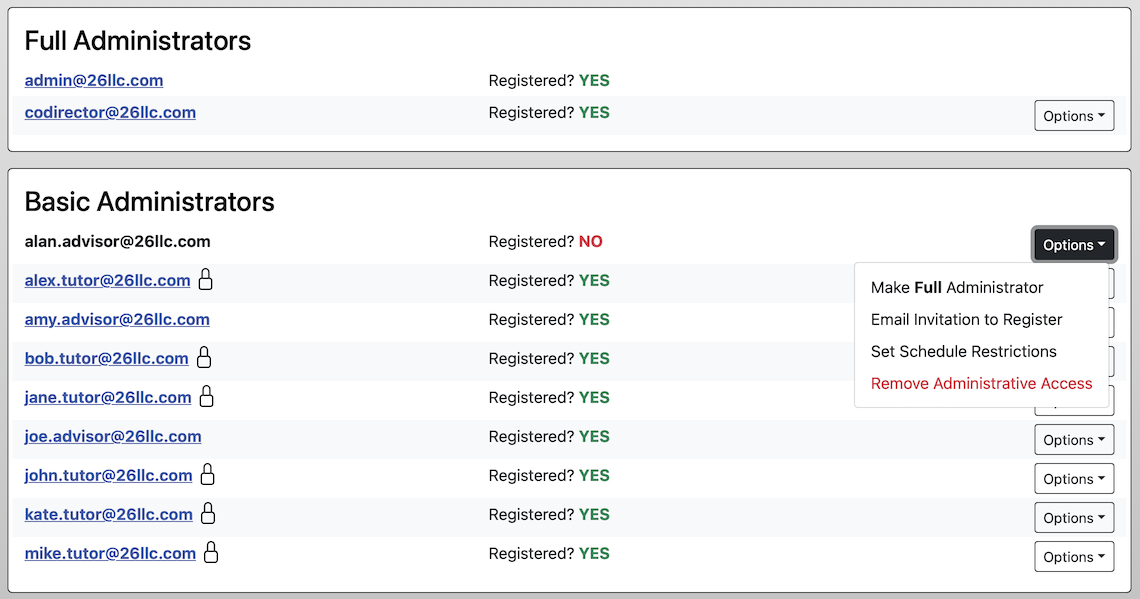
Working with Existing Administrators
WCONLINE recognizes an administrator by the email address that they use to log in to the program. Therefore, Administrative Access Management opens with an alphabetized list of emails associated with FULL ADMINISTRATORS and BASIC ADMINISTRATORS. Both lists offer nearly the same functionality (as described below).
EMAIL ADDRESS: This column displays the email address associated with the administrator. If the email address is associated with an existing account on WCONLINE, then the email address will appear as a blue link. Selecting the link will open a window that shows the administrator's full registration profile
LOCK ICON: When adding a new staff or resource in Staff and Resource Management, you can MAKE RESOURCE A BASIC ADMINISTRATOR as part of their listing as a staff or resource. If administrative access was conveyed in this manner, WCONLINE will show a lock icon next to the email address for the administrator's listing in this control panel. Since that option ties administrative access to the schedule on which this staff or resource appears, setting the AVAILABILITY of that schedule to HIDDEN/ARCHIVED will also remove the associated staff or resource's administrative access.
REGISTERED: YES/NO: If the email address is associated with an existing account on WCONLINE, then WCONLINE will display YES in this field. If the email address isn't associated with an existing account, then WCONLINE will display NO in this field. For more on ensuring and troubleshooting administrative access and logins, read our FAQ entry on the topic.
MAKE BASIC / FULL ADMIN: This option is available within the "Options" menu to the right of an administrator's listing. If you want to make an existing full administrator into a basic administrator, select the "Make BASIC Admin" link next to that individual's listing under "EXISTING FULL ADMINISTRATORS." If you want to make an existing basic administrator into a full administrator, select the "Make FULL Admin" link next to that individual's listing under "EXISTING BASIC ADMINISTRATORS."
EMAIL INVITATION TO REGISTER: To start using WCONLINE, each individual has to register, so, if you have new staff, for example, each must fill out the registration form (with an email address that matches the one you have listed as an administrator) to be able to access your site. When you add administrator email addresses, the administrator may choose to register whenever convenient, or, if they are already registered, will have administrative access the next time they use WCONLINE.
As a convenience, you can click "Email Invitation to Register," which is available via the "Options" menu to the right of an administrator's listing, to send a brief email letting the administrator know they should register. That email directs the administrator to your registration form.
SET SCHEDULE RESTRICTIONS: By default, each basic administrator has the same basic administrative access across all schedules. In most cases, this means, for example, a Writing Center consultant who is about to meet with Jane Doe could see that a Peer Tutoring tutor worked with Jane last week, and Jane had questions about writing a lab report that are similar to questions about writing an essay for an English course. And, a staff member could even help a student make an appointment at another center on campus that is using a separate schedule.
As an option, you can click here to open a list of checkboxes for all your available schedules (with hidden/archived ones excluded from the list) and select one or more individual schedules to which this basic administrator has access. The basic administrator will have only non-administrative access to all other schedules. (Note that, when you add a new schedule for a new semester, you will need to add schedules to any basic administrator with existing schedule restrictions, if that basic administrator should have access to the new schedule or schedules.)
REMOVE ADMINISTRATIVE ACCESS: Selecting this link, which is available via the "Options" menu to the right of an administrator's listing, will immediately revoke the individual's administrative access. This action doesn't impact the individual's account or previously stored data in any way except that the individual will no longer be recognized as an administrator. Note that you cannot make yourself a basic administrator or revoke your own administrative access.
Adding New Administrators
To add a new administrator, select the "Add New" button near the top of the control panel. Once added, individuals will remain administrators until their administrative access is removed using the REMOVE ADMIN ACCESS link (as described above).
ADMINISTRATOR'S EMAIL ADDRESS: This is the email address that the individual uses to log in to WCONLINE. If you don't know the email address they use to log in, search for them in Client and Record Management and then make note of the email address attached to their account.
ACCESS LEVEL: Select the level of administrative access that this individual should have from the options "Basic Administrator" and "Full Administrator."
Sections in this Chapter
SECTION 1: Staff and Resource Overview
SECTION 2: Add or Edit: Introductory Settings
SECTION 3: Add or Edit: Staff & Resource Options
SECTION 4: Add or Edit: Email-Specific Options
SECTION 5: Duplicate Staff or Resources
SECTION 6: Administrative Access Management
SECTION 7: FAQ (Administrative Access, Notifications, and More)