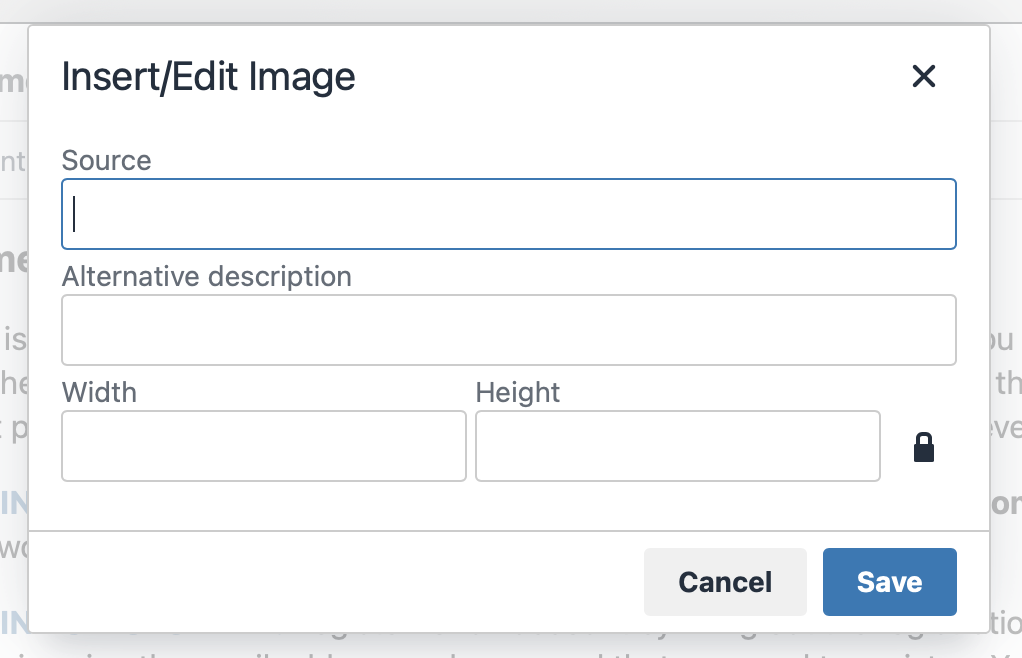 You can use the formatting tools in the confirmation emails area to add a picture to your announcements, staff and resource bio/info fields, or to mass emails.
You can use the formatting tools in the confirmation emails area to add a picture to your announcements, staff and resource bio/info fields, or to mass emails.
Since pictures can't be uploaded to WCONLINE, though, you'll first need to upload that picture to a publicly accessible web server (such as under your center's account with your college). Once uploaded, you'll insert the image by clicking the image icon in the editor's toolbar and then entering the URL for the uploaded image (such as https://yourinstitution.edu/center/image.png) into the "source" field.
If you add an image and it doesn't show up (or if it appears as a "broken image" icon), then that means that the image isn't publicly available at the source URL that you entered. Keep in mind that that URL needs to end in .jpg, .png, or .gif and has to be secured using a source URL that begins with "https://." Additionally, if you type that URL in your web browser, you should see the image--and only the image--on your screen. Also, some free image hosting services, such as Flikr, prevent hosted images from being displayed on other sites. Once you've uploaded the image on a publicly-accessible web server and once you can access that image via a direct link, your image will work and be available in WCONLINE.
If you’re unfamiliar with uploading an image to a web server, you might want to reach out to your institution’s IT department as they are best positioned to help with that process.
Sections in this Chapter
SECTION 1: Creating a First or New Schedule
SECTION 2: Addressing Emails Not Being Received (or Emails Sent to Spam)
SECTION 3: Adding Images to Announcements, Bios, and Mass Emails
SECTION 4: Multiple Centers Sharing a Subscription
SECTION 5: Adding New Administrators
SECTION 6: Accessing and Changing Your WCONLINE URL
SECTION 7: Drop-Ins and Walk-Ins
SECTION 8: Different "Finals Week" Schedules
SECTION 9: Individual Not Recognized as an Administrator
SECTION 10: Using Group Appointments with Focuses
SECTION 11: Students Select a Different Course and Focus