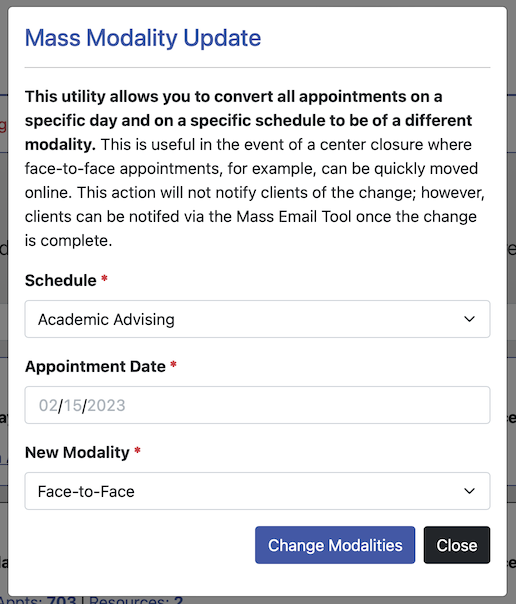 In Schedule Management (which you'll find under the "Schedule & Staff Management" section of the Welcome menu), you can create and edit existing schedules and schedule-related functions and settings. Within the "Area Tools" menu at the top of Schedule Management, you'll find "Mass Modality Update" which lets you set the modality--face-to-face, online, or eTutoring--of all existing appointments on a selected date, changing clients' selections of their type of meeting.
In Schedule Management (which you'll find under the "Schedule & Staff Management" section of the Welcome menu), you can create and edit existing schedules and schedule-related functions and settings. Within the "Area Tools" menu at the top of Schedule Management, you'll find "Mass Modality Update" which lets you set the modality--face-to-face, online, or eTutoring--of all existing appointments on a selected date, changing clients' selections of their type of meeting.
For example, if the campus is closed for snow today, but your staff and students would like to hold meetings, you could use the Mass Modality Update to change all of today's appointments to online, allowing students to meet online, even with staff who do not normally offer online meetings and with no need to edit staff and resources or individual appointments.
Choose a Modality
Use the three form fields to to update the modality of all appointments on a given day.
SCHEDULE? Select the schedule on which you would like to change the modality.
APPOINTMENT DATE: Select the date on which you would like to change the modality.
NEW MODALITY: With all three options offered, regardless of the types of appointments you normally offer, choose the modality that you would like to use for all appointments on the selected schedule and date.
Click CHANGE MODALITIES to set all appointments on the selected schedule and date to the selected new modality. All existing appointments will be changed instantly.
The instructions within the Mass Modality Update suggest using the Mass Email Tool to send a mass email to clients to let them know that their appointments were changed. This allows you to compose a custom message each time you need to update the modality, since there is not likely a uniform reason, or uniform information, that you would like to share with clients. In he Mass Email Tool, keep in mind that you can choose options such as emailing clients with appointments today on a specific schedule, all basic and full administrators, and more.
Information and Flexibility
The Mass Modality Update modifies all existing appointments on the selected schedule and date, which means new appointments could be made as any modality that a given staff or resource normally offers. Keep in mind that you can use the Mass Modality Update more than once (to change to the same modality or choose another), and anytime. This means you would have a chance to share more customized information with clients, such by sending a mass email explaining the change to clients who already had appointments and sharing any new instructions with clients who are making new appointments. And, you could change all appointments to respond quickly to a change (such as snow predicted for tomorrow) and then have the center resume normal operations even on the same day by allowing new appointments of different modalities.
Basic administrators do not have access to the Mass Modality Update, even when they are allowed access to Schedule Management, so staff cannot, for example, change the modality of all appointments at once by mistake. Staff who would like to update modalities would have to work within your normal settings, such as by changing a specific appointment to online with a staff or resource who/that already offers online meetings.
Sections in this Chapter
SECTION 1: Schedule Management Overview
SECTION 2: Add or Edit: Introductory Settings
SECTION 3: Add or Edit: Schedule Options
SECTION 4: Add or Edit: Client Scheduling Limits
SECTION 5: Add or Edit: Schedule-Related Emails
SECTION 6: Add or Edit: A/B Repeating Schedule Setup
SECTION 7: Manage Holidays and Closures
SECTION 8: Mass Modality Update
SECTION 9: FAQ (Email Delivery, Blank Schedules, Setup, and More)