In Global System Settings (which you'll find under the "System Configuration" section of the Welcome menu), you can define a variety of system-wide settings and controls. The fifth section in Global System Settings, titled "Cross-Schedule Limits" and available by clicking "LIMITS" in the "JUMP TO" links, allows you to optionally set limits on the numbers of appointments that clients can schedule across all of your schedules.
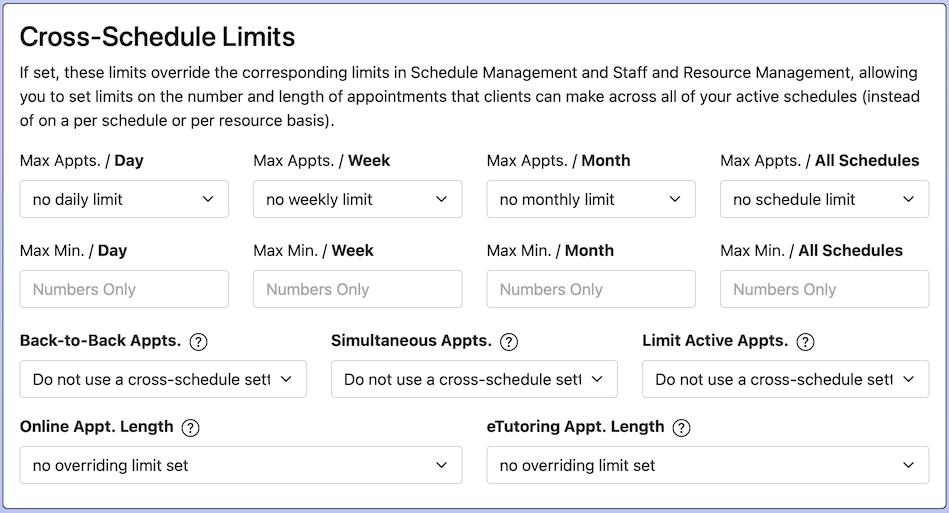
Cross-Schedule Limits
In Schedule Management, you can set limits on the number of appointments and/or minutes of appointment time that clients can make on a daily, weekly, monthly, or full schedule basis. You can also prevent clients from making back-to-back appointments. These limits, though, are applied on a per schedule basis. The limits that you set here replace or override the identically-named limits in Schedule Management and apply or count the limit across all schedules.
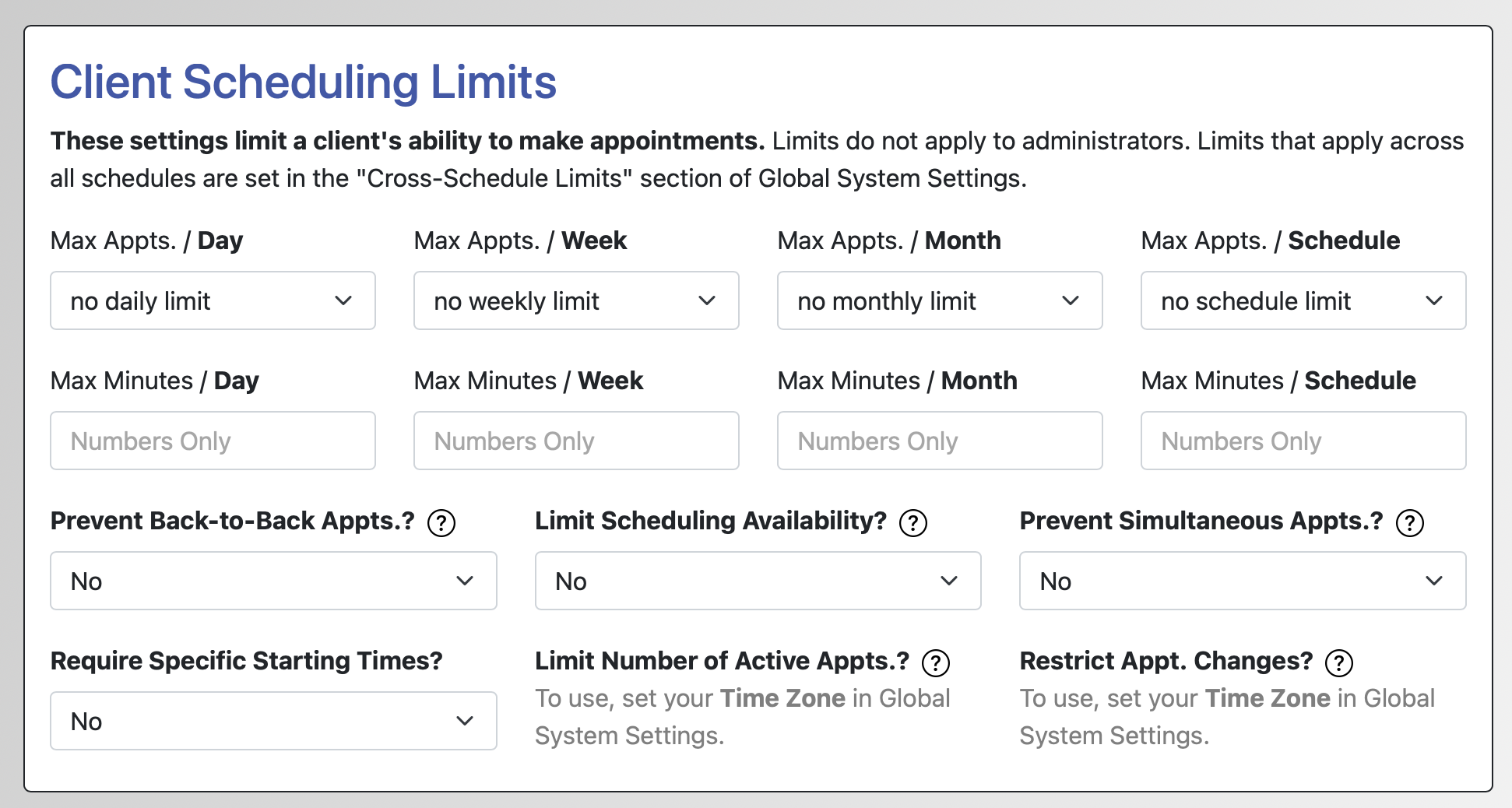 In other words, if you set a two-appointments-per-day limit for a given schedule in Schedule Management, then a client will be able to make no more than two appointments on any given day on that schedule; however, the client could make additional appointments for the same day on other schedules that are available. If you set a two-appointments-per-day limit in the "Cross-Schedule Limits" section of Global System Settings instead, then the same client would only be able to make a total of two appointments regardless of on which schedule those appointments appear.
In other words, if you set a two-appointments-per-day limit for a given schedule in Schedule Management, then a client will be able to make no more than two appointments on any given day on that schedule; however, the client could make additional appointments for the same day on other schedules that are available. If you set a two-appointments-per-day limit in the "Cross-Schedule Limits" section of Global System Settings instead, then the same client would only be able to make a total of two appointments regardless of on which schedule those appointments appear.
When a client makes an appointment in excess of any of your limits, the client is presented with an error that shows what limit was exceeded. Because of this, we do recommend setting as few limits as possible in order to make scheduling as easy as possible. In other words, if you have sixty minute increments on your schedule and want to limit clients to a single daily appointment, you wouldn't need to set the maximum number of daily appointments to "1" and the maximum minutes of daily appointments to "60." Setting just one of the two would accomplish your goal.
MAX APPTS.: These options define the number of appointments that a client can make per day, per week, per month, or across all schedules. In WCONLINE, a month refers to the calendar month (such as appointments in April), and a week spans from Monday to Sunday.
MAX MIN.: These options define the amount of time of appointments, in minutes, that a client can make per day, per week, per month, or across all schedules.
BACK-TO-BACK APPOINTMENTS: This option allows you to prevent a single client from making back-to-back appointments even if those appointments were made on separate schedules. If implemented, a client wouldn't be able to make an appointment from 1pm-2pm and another appointment from 2pm-3pm even if the second appointment was made on a different schedule than that of the first appointment.
SIMULTANEOUS APPOINTMENTS: This option allows you to disallow a client from making more than one appointment at the same time across all schedules. For example, a client would be unable to make a 10:00 am appointment on both a Writing Center schedule and Peer Tutoring schedule on the same day, double-booking themselves. (As in Schedule Management, clients can always make appointments at the same time, such as one or more clients making one appointment for 10:00 am and another appointment for 1:00 pm, at once. And, staff and resources automatically cannot be double-booked by multiple clients, unless you have allowed group appointments.)
LIMIT ACTIVE APPOINTMENTS: With your INSTITUTION'S TIME ZONE set, this option allows you to limit the number of upcoming appointments a client can have at once, across all schedules.
ONLINE APPT. LENGTH and ETUTORING APPT. LENGTH: These options allow you to choose required lengths of online and eTutoring appointments that can be different from the minimum and maximum lengths set in Staff & Resource Management and that are automatically applied based on appointment type, not staff or resource. This means an individual staff or resource can offer different appointment lengths based on a client's selection of online or eTutoring.
Sections in this Chapter
SECTION 1: Introductory Settings
SECTION 2: General Settings
SECTION 3: File Upload-Specific Settings
SECTION 4: Registration-Specific Settings
SECTION 5: Cross-Schedule Limits
SECTION 6: System Color Settings
SECTION 7: Social Media
SECTION 8: No-Show Policy and Enforcement
SECTION 9: Cancelation Policy and Enforcement
SECTION 10: Access Control
SECTION 11: API Configuration
SECTION 12: Authentication Options
SECTION 13: Language Options
SECTION 14: Zoom Integration
SECTION 15: Zoom Integration (Beta)